
In this article I am going to explain what is MS Windows, features of MS Windows and components of MS Windows in detail so that you get better understanding about it.
Table of Contents
What is MS Windows
MS Windows stands for Microsoft Windows. MS Windows is a group of GUI( Graphical User Interface) based operating systems developed by Microsoft. It is commonly known as Windows.
First MS Windows operating system was developed in 1985 as an alternative for MS DOS which was CUI(Character User Interface) based operating system to make it more interactive for the user. Since the development of First Windows Operating system, the different versions of it were being released by Microsoft like
Windows 2.0, 3.0, 3.1, 3.2
Windows 95, 98
Windows NT
Windows 2000
Windows XP, Vista
Windows 7, 8, 8.1,10,11 etc.
Components of MS Windows
Lets us discuss the components of MS Windows one by one,-
Desktop
Desktop is one of the elements of Windows operating system. It is the first window that gets displayed after the computer is turned on. It is the first screen where various icons and a taskbar appear through which a user can interact with a computer. It is an area where we can keep our files/folders for easy and quick access. we can also keep shortcuts of various softwares on it so that we can directly access them from it.
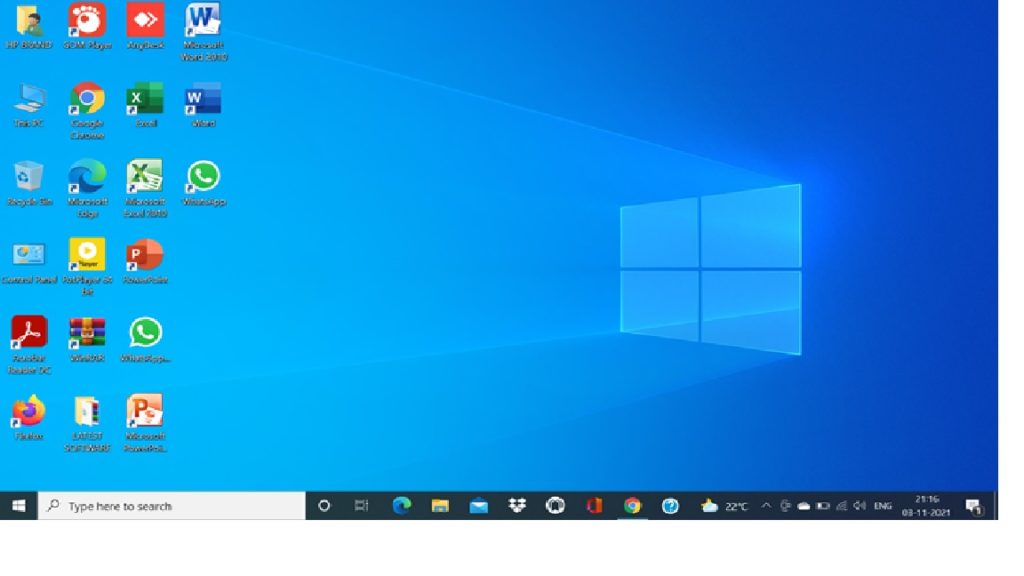
Icon
Icons are small pictures or graphics that are displayed on Desktop. Different icons represent different types of softwares, double clicking on which the software gets opened. It symbolises different softwares, files.
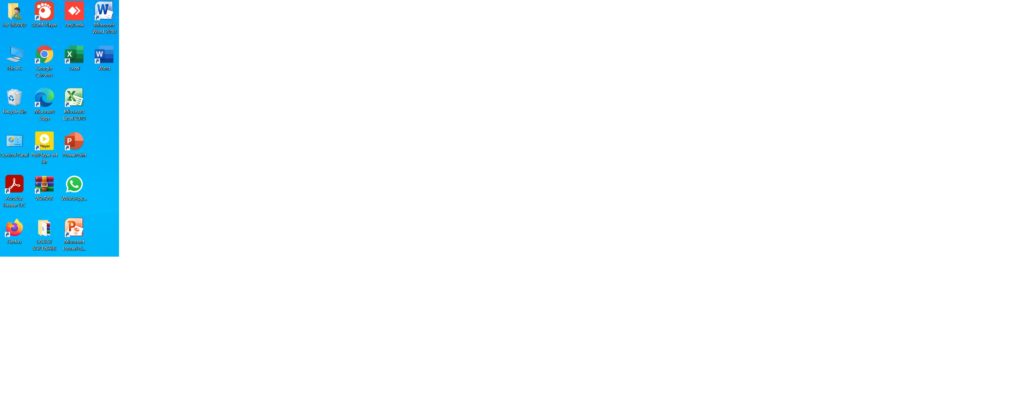
Taskbar
Taskbar is a long horizontal bar visible at the bottom of the desktop. It contains various buttons such as start button, clock button, volume button etc. We can keep shortcuts of applications on it to access directly from it. We can also minimise an application on it for later use. We can change the position of the taskbar to left, right or top on the desktop.
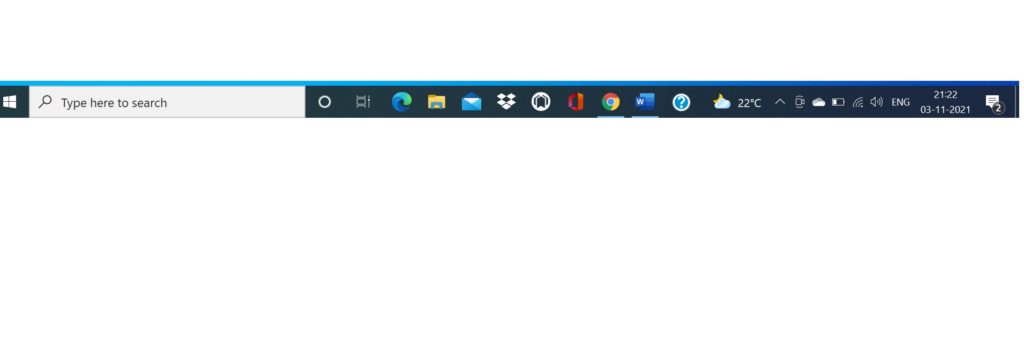
Start menu
Start menu is a pop up menu which is displayed on clicking start button located at the left most corner of the desktop. The start menu displays all the programs installed , hard drives available and various other folders containing different informations about a computer system.
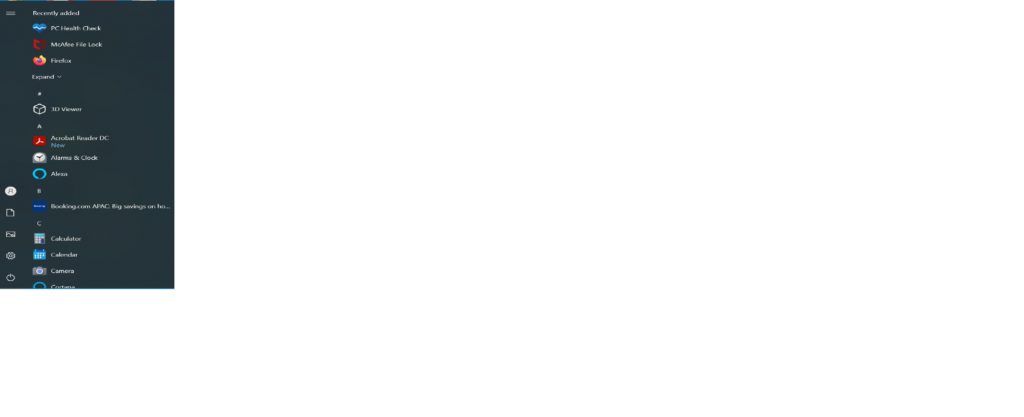
My Computer
My computer is a window which displays the available hard drive storages, removable storage drives attached in a computer.
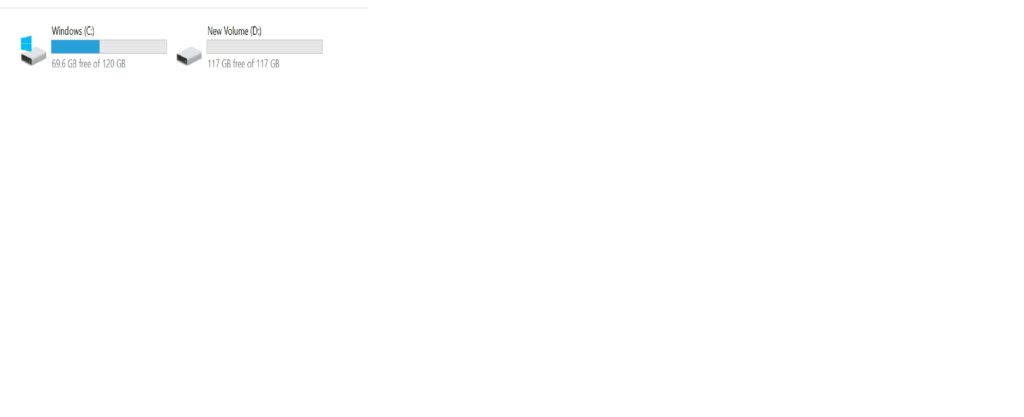
Recycle Bin
Recycle Bin is a temporary storage area which keeps recently deleted files from a computer. The files, folders deleted from a computer gets temporarily stored in it. It can be restored to its original loaction if it is needed. We can permanently delete files/folders by deleting them from the Recycle Bin which can never be restored. So it works like a dustbin in a computer.
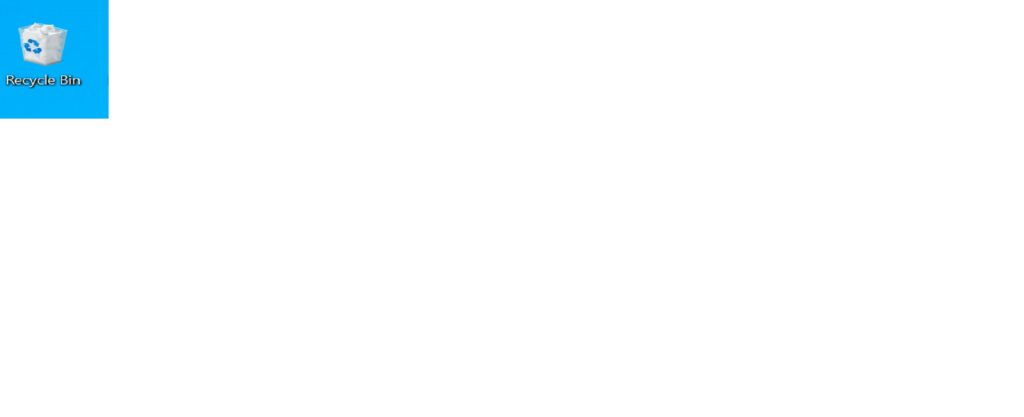
Control Panel
Control panel is another component of Windows Operating System. It is a window where we can change the settings , configuration of a computer system related to System security, hardware devices, User accounts, Network, Appearance and Personalization, Ease of access etc. according to our requirements.
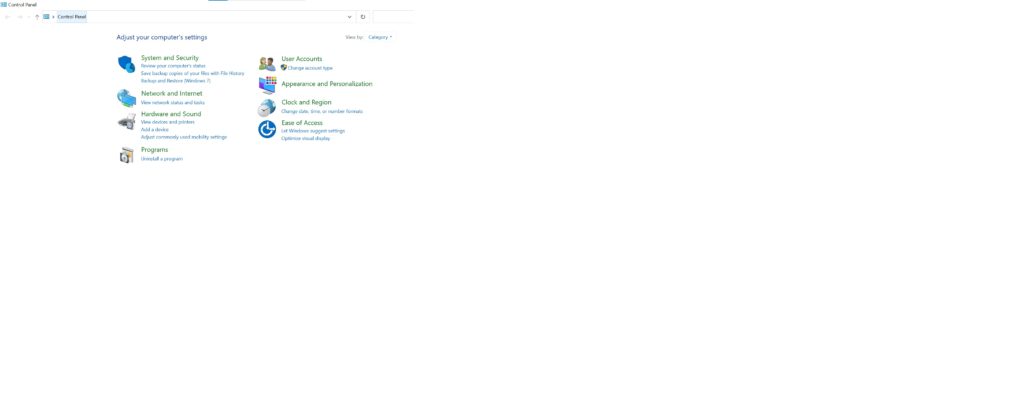
Files and Folders
File
A file is a named document. If we have created something in computer and we have saved it with a name it will be called a file. A file can be many types. It may be a text/document file, audio file, video file, image file etc.
Text/Document file
Text or document files are those file which we create by typing such as files created in Notepad , Word pad, MS Word, Google docs etc. The format of text or document files are .txt, .doc. odt etc.
Audio file
Audio files are those files which we record and save in computer. It can be a voice record, music record, song record etc. The format of audio files are .mp3, .av, .wav etc.
Video file
Video files are those in which videos are recorded and saved. The various formats of Video files are MP4, GP3 etc.
Folder
A folder is a storage area where we can keep our files. we can compare it with an Almirah, Bookshelf in our houses where we keep our valuable materials to keep it in an organized manner. Like wise we can keep different types of files in different folders to locate them easily. we can create sub folders inside a folder to store different types of files in one single folder for easy access. A folder by default looks like a yellow colour briefcase. We can change the icon of a folder as we wish. following is the image of a folder icon
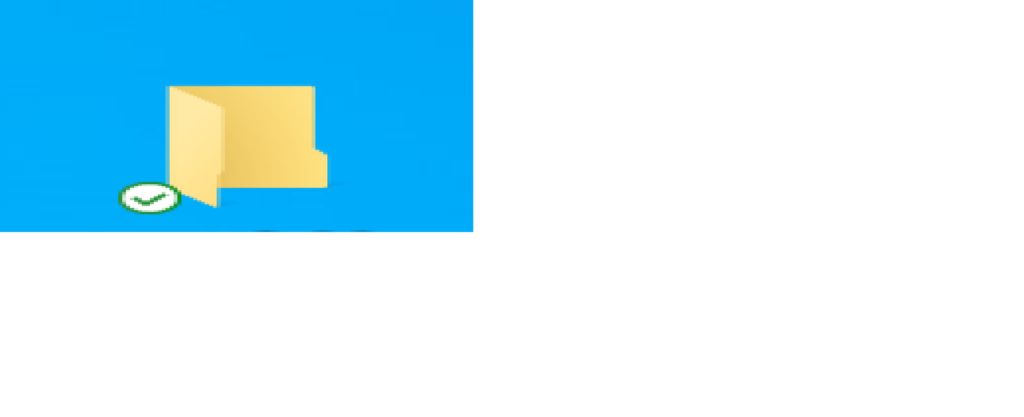
Now we will learn what are the various operations we can perform on a folder such as
- How to create a folder using shortcut menu as well as shortcut key
- How to change the icon of a folder
- How to hide/ unhide a folder
- How to restrict someone to access a folder
- How to protect a folder with a password
Conclusion
After going through the above article, I hope your concept is now clear on what is MS Windows and what are its components.
If you have any question or doubt regarding any of the topic, let me know in the comment section or you can email me at support@elearnersmentor.com

Hello students,
Welcome to my site. I am the founder of the blog elearnersmentor.com. I have been in teaching profession since 2004. Presently I am working as a vocational subject teacher(IT) in a reputed govt. higher secondary school. Read more
